User Guide
Marco is a desktop app for task management, optimized for use via a Command Line Interface (CLI) while still having the benefits of a Graphical User Interface (GUI). If you can type fast, Marco can get your contact management tasks done faster than traditional GUI apps.
Ui
Greeting from Marco at initialization
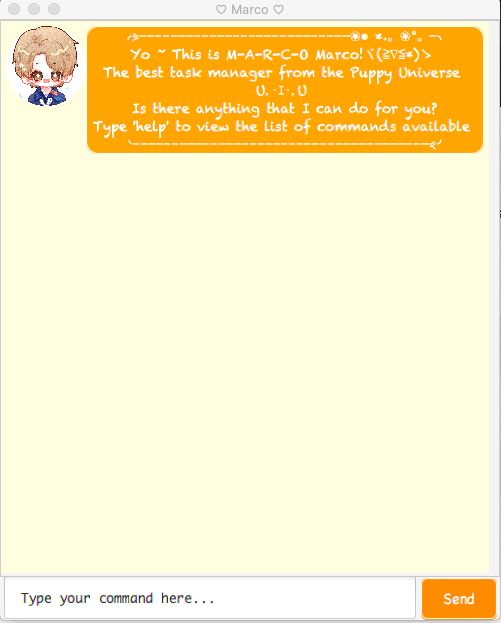
Sample Ui of Marco in use
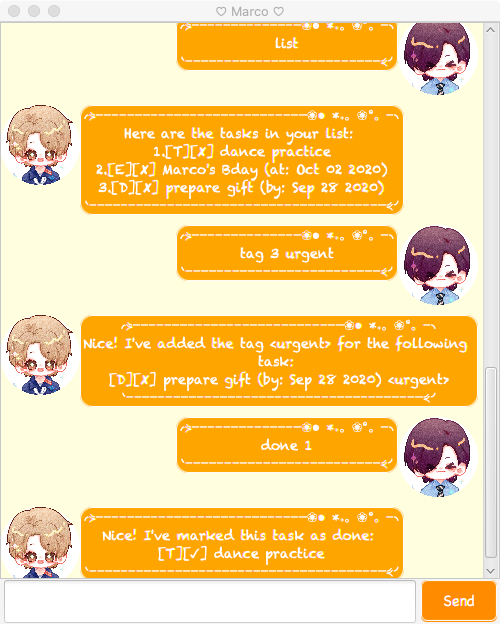
Features
Feature 1
Add and delete tasks into an existing task list specified (in the form of todo, event or deadline)
Feature 2
Mark tasks as done when they are completed.
Feature 3
List all the existing tasks in the task list with their description and status. Time related to event task, and deadline to deadline task will also be shown.
Feature 4
Search for tasks by keyword in their descriptions.
Feature 5
Tag tasks with a specific tag.
Usage
1. help
- Lists all available commands with their formats and usages.
Example of usage:
help
Expected outcome:
Here are the list of commands that Marco understands:
- help [get a full list of commands and their usage]
- bye [say goodbye to Marco]
- list [list down all existing tasks in the task list]
- done TASK_NUMBER [mark the task indexed at TASK_NUMBER as done]
- find KEY_WORD [search for tasks contains KEY_WORD in description]
- delete TASK_NUMBER [delete the task indexed at TASK_NUMBER]
- todo DESCRIPTION [add a todo task with DESCRIPTION]
- event DESCRIPTION /at YYYY-MM-DD [add an event with DESCRIPTION at YYYY-MM-DD]
- deadline DESCRIPTION /by YYYY-MM-DD [add a deadline with DESCRIPTION at YYYY-MM-DD]
2. bye
- Get the farewell message and terminate the program.
Example of usage:
bye
Expected outcome:
Awwww, I guess you are gonna leave... o(TヘTo)
Marco will keep track of your tasks nicely!
Call me when you need me!
Marco is always here waiting for you ☀♪ ~
Bye~ Have a nice day~ (●'◡'●)ノ♥
3. list
- Lists all existing tasks in the task list.
Example of usage:
list
Expected outcome
(if the task list is not empty):
Here are the tasks in your list:
1.[T][✓] dance practice
2.[E][✘] Marco's Bday (at: Oct 02 2020)
3.[D][✘] prepare gift (by: Sep 28 2020)
(if the task list is empty)
Oops, your list is currently empty. Add some tasks first!
4. find KEY_WORD
- Search for tasks that contains certain keyword in their description.
Example of usage:
find practice
Expected outcome:
(if there is at least one task found to contain the input keyword):
Here are the matching tasks in your list:
[T][✓] dance practice
(if there is no task found to contain the input keyword):
There is no matching task in your list!
4. done TASK_NUMBER
- Mark a task as done.
Example of usage:
done 1
Expected outcome (example):
Nice! I've marked this task as done:
[T][✓] dance practice
5. delete TASK_NUMBER
- Delete a task.
Example of usage:
delete 1
Expected outcome (example):
Got it. I've removed this task:
[T][✘] dance practice
Now you have 2 tasks in the list.
6. tag TASK_NUMBER TAG
- Attach a tag to a task.
Example of usage:
tag 3 urgent
Expected outcome (example):
Nice! I've added the tag <urgent> for the following task:
[D][✘] prepare gift (by: Sep 28 2020) <urgent>
7. todo DESCRIPTION
- Create a todo task with a description.
Example of usage:
todo dance practice
Expected outcome (example):
Got it. I've added this task:
[T][✘] dance practice
Now you have 1 tasks in the list.
8. event DESCRIPTION /at YYYY-MM-DD
- Create an event task with a description and a time.
Example of usage:
event meeting /at 2020-09-21
Expected outcome (example):
Got it. I've added this task:
[E][✘] meeting (at: Sep 21 2020)
Now you have 2 tasks in the list.
9. deadline DESCRIPTION /by YYYY-MM-DD
- Create a deadline task with a description and a time.
Example of usage:
deadline submit paper /by 2020-09-21
Expected outcome (example):
Got it. I've added this task:
[D][✘] submit paper (by: Sep 21 2020)
Now you have 3 tasks in the list.